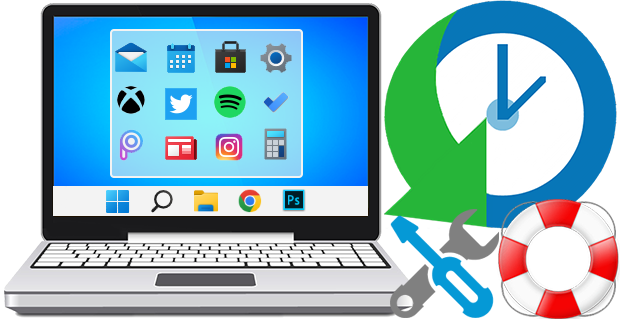
The Windows 11 And Windows 10 Start Menus lets you pin apps so that they are easier to access. You can group them together and manage the size of the tiles as well as the width of the Start Menu. Whether you love tiles or not, you can find ways to customize and work them so it’s easier to access your favorite apps. You can resize your tiles, pin and unpin them on the Start menu or Start screen. After devoting so much time arranging tiles on the Start menu, it would be annoying if something were to happen to it , a registry corruption , a new application installation or a bad update can rearrange or delete the tiles on the Start menu. To avoid such a situation you can Back Up And Restore The Start Menu Layout In Windows 10. This can be also handy if you do not want to have to setup your Start menu layout from scratch again. Say after a clean install of Windows 10.
Backup Start Menu Layout v1.6 – (Thursday, September 22, 2022)
[Fixed] – Error: Reg file could not be created
[Added] – Some code Improvements
Windows 11 Start Menu

Windows 10 start Menu
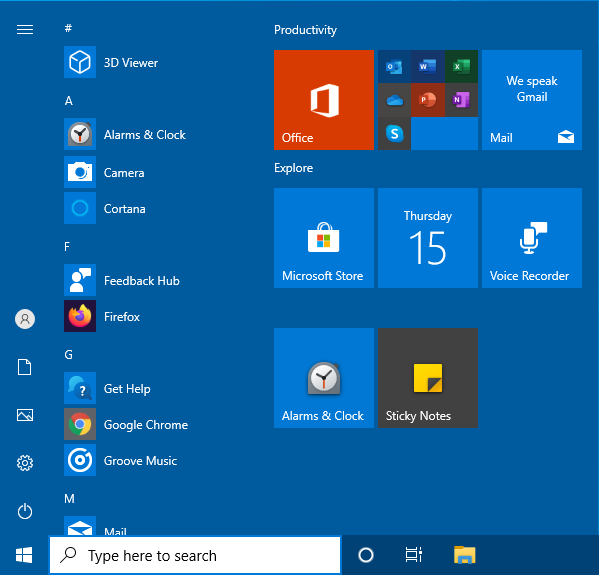
Backup and Restore Start Menu Layout in Windows 11 and Windows 10
Backup Start menu layout is a very simple portable freeware Application to backup and restore Windows 10 start menu layout. Extract the downloaded ZIP file and run Appropriate .exe file (x64 or x86)

1. To backup Windows 10 start menu layout use the second icon (Diskette Icon) , an input will appear in the Program interface.
2. If you select the backup entry and use the first icon You can restore the saved windows 10 start menu layout. you can also double click on it
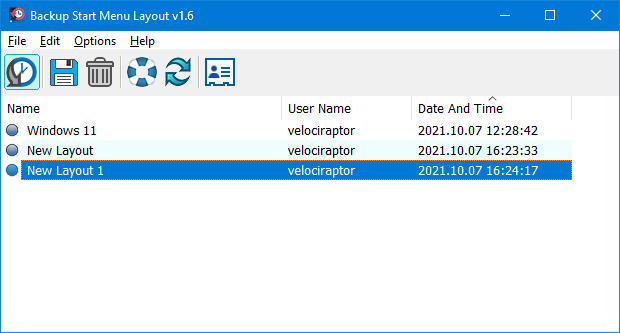
How to reset Start Menu Layout in Windows 11 and Windows 10
If your Start Menu has gotten overly cluttered, or want to restore the tiles that you’ve unpinned from Start Menu just use Backup Start menu layout v1.1 Reset start menu layout feture. It will reset your start menu layout back to it’s default configuration. To do that Just click the Lifesaver icon or Use File – Reset Star Menu Layout

You can delete any backup with Trash can button. To see all the supported command line parameters , use the File – Command Line Info feature
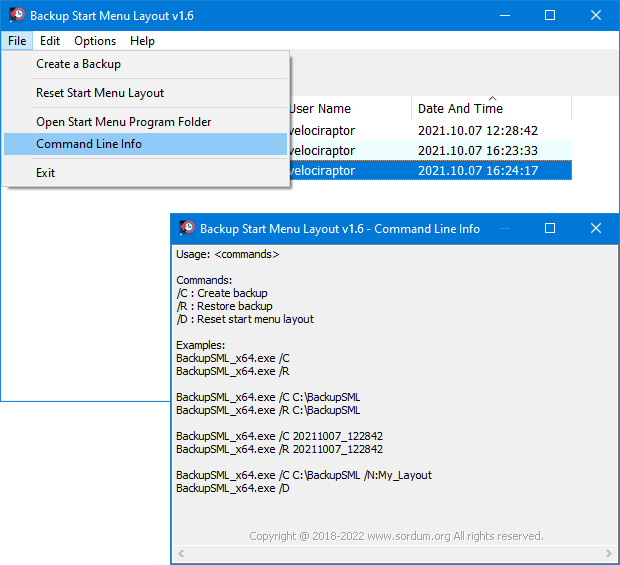
Supported operating systems: Windows 11 and Windows 10 (x64 – x86)
Supported languages: English, Turkish, German, Italian, French , Korean , Portuguese (Brasil) , Chinese (Simplified) , Polish , Spanish , Greek , Dutch (Nederlands), Russian , Hungarian , Swedish , Japanese , Romanian , Vietnamese , Arabic , Ukrainian , Bulgarian , Persian
File: BackupSML_x64.exe │ Virustotal
MD5: 77fa52f4cbad30e4024a0b461a7a9549
SHA1: 1b365f357322802838c26a63c2a7be62a71984be
File: BackupSML.exe │ Virustotal
MD5: 13c037ad27faaadcbd4c89f8df80a23b
SHA1: 92709c07f1158a8625e95290abc23f3da9ae1ce8






thanks
Great Software! Thanks!
Sadly it does not work with pinned website shortcuts.
Falling victim to the “change the time zone, lose the start menu layout” bug with latest version of Windows 10. I backed up my layout, but the start menu has reset again and clicking “Restore” does nothing. Any suggestions?
Not relevant with our software , try it on clean installed windows 10
Where is my c:\Users\Profile_XXX\AppData\Local\TileDataLayer\ ?
After i used this program, dir is lost.
We will try to do somethig , thanks
I hope that in future versions it will be possible to copy a menu to another PC
This is a really useful utility, but it appears it doesn’t copy pinned sites from one PC to another (unless you happen to have already pinned that site on both PCs)
Thanks for your comment and solution , Microsoft should stop this version mess,even children can say that it is impossible to make a stable system in every 6 Months. Please update your system to last one. it is really hard to support every old windows 10 version, we will try to do something.
I found the following:
[HKEY_CURRENT_USER\SOFTWARE\Microsoft\Widows\CurrentVersion\CloudStore re were no subkeys. I created \Store\Cache\DefaultAccount and ran the software again. This time it worked.
I’ve got the same issue as John Twenty (October 28, 2018) – “Reg file could not be created.” Same issue when run as administrator.
Windows 10 Version 1607 (Build 14393.2248)
I’m shocked to see that you created a soft for that!! For more than 3 years, I use to screen pic START Menu layout, to use it to rearrange my app when I restore Windows 10.
The small minus point is that it do not works for portable soft (lire ReIcon), you got to ping them to start Menu, them use Backup SML to rearrange everything as was in previous windows installation. It works greatly for installed softs.
anyway it is not big deal, just got few portable softs, most from you.
AMAZING SOFT!! Keep writing us amazing soft as you do.
@John Twenty
This program use following registry key
HKEY_CURRENT_USER\Software\Microsoft\Windows\CurrentVersion\CloudStore\Store\Cache\DefaultAccount
and backs up the following file.
%userprofile%\AppData\Local\Microsoft\Windows\Shell\DefaultLayouts.xml
We’ll check and try to add Windows Server 2016 support next version. Thanks.
When using the BackupSML Tool in Windows Server 2016 OS, an error stops the backup process: Reg file could not be created. Why does it not work? Even when I run the program as administrator… Can you add support for Windows Server: it would be an easy way for me to clone startmenu layout to other servers….
You’re welcome mates
Thanks VERY MUCH, nice utility.
Top 5*