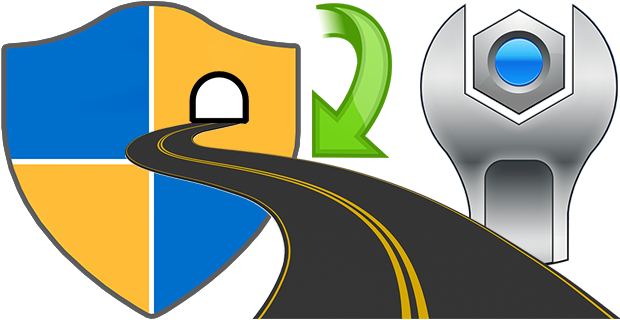
To launch some applications when the system starts, simply add the shortcuts to the Startup folder. These programs will run with normal user privileges, and that’s fine in most cases, but Windows doesn’t allow elevated tasks at startup. Therefore, you can’t run programs with administrator privileges on startup. When you run tasks or commands as an administrator, Windows displays a UAC (User Account Control) prompt that you’ll have to confirm if you want the task to run.
You can create an elevated shortcut for the program that will allow you to bypass UAC Prompt and run the program without seeing the UAC Prompt in Windows by using Task Scheduler this requires many steps. For this reason, we have coded the application called Skip UAC prompt. This utility also allows you to enable or disable UAC for the apps of your choosing without entirely deactivating UAC systemwide.
What is New (Monday, May 13, 2024)
1. [FIXED] – About – Translator part does not read from ini file.
2. [FIXED] – Some words in System Tools do not accept translation.
3. [FIXED] – Some spelling errors.
4. [ADDED] – The working directory of the newly added file is set as the default directory.
5. [ADDED] – Program coding improvements.
How to use Skip UAC Prompt
1. Extract the zip file from the download link and double click the exe file suitable for your system, then you can drag n’ drop a program or shortcut to the Application interface, you can also use the first button (Add File) for the same operation.

The relevant software or scripts , were set to start at system startup without an UAC warning. Uncheck the boxes from software that you do not want to start automatically at system startup.

By default, the software automatically creates a desktop shortcut for each application added to the interface. You can change this default behavior by unchecking the Auto add shortcut to desktop option in the Options menu.

By right clicking on any application in the interface and selecting Create Shortcut, you can create a shortcut to the desktop that will not display a UAC warning. To undo this, simply use the “Delete Selected” button. There are a few customization options available under the Options menu ; Always on top, Skip UAC Warning, Auto Add Shortcut to Desktop , Use Classical Icons and Warn before deleting.

You can use the File Import List / Export List feature to import a backup file, or you can drag and drop the backup file directly onto the interface. To delete all items in the interface at the same time, right click on an empty space and select Delete all. This will also remove the Skip UAC Prompt application from your system. In short, to remove the application from your system, simply delete all entries in the interface.

You can also restore the backup by dragging the backup file to the software interface. You can edit the behavior of the backup file in the following lines.

This Portable and free Software also has Cmd parameter support, to see the commands it supports, Open Cmd where the exe is located and run the SkipUAC_x64.exe /? command. Please make sure you use the program as a user with administrator rights.

Your wishes and suggestions for improving the software are welcome.
Supported operating systems: Windows 11 , Windows 10, Windows 8.1 and 8 , Windows 7 , Windows Vista
Supported languages: English , Turkish , German , Portuguese (Brazil) , French , Bulgarian , Korean , Russian , Dutch , Japanese , Chinese (Simplified) , Chinese (Traditional), Spanish, Swedish
File: SkipUAC_x64.exe │ Virustotal
MD5: d7bc99287250ab09a55c0e0d5e39d579
SHA1: a46e1c4fd23dd117d9f46d488e1eb705eb01b0a2
File: SkipUAC.exe │ Virustotal
MD5: 3917c8664d3e47bf476a89ae67010ffd
SHA1: 73110358376b224b99c38a61bcfd3e125be581c4






Hi,
I just realized that my #2 two suggestion was already implemented. Sorry, my bad.
However, I would like to replace that with a different suggestion.
Would it be possible to be able to export the list without requiring elevation first?
EG: Allow this to run without elevation: "C:\Program Files\SkipUAC\SkipUAC.exe" /e c:\foo.txt
Of course if the user is writing to a directory that requires elevation then this action will be blocked but if for example they ran "C:\Program Files\SkipUAC\SkipUAC.exe" /e %temp%\foo.txt
The temp directory would not require elevation simply to write the file.
Also it would be useful If you did not have to specify the full path and you could simply use the current working directory for the output.
eg:
cd %temp%
"C:\Program Files\SkipUAC\SkipUAC.exe" /e foo.txt
The same would go for when running the help switch EG: "C:\Program Files\SkipUAC\SkipUAC.exe" /?
Does the help dialog really need elevation to display?
3. Argument support – Another suggestion is that there does not appear to be a way to pass arguments to an app that SkipUAC is attempting to elevate.
eg: "C:\Program Files\SkipUAC\SkipUAC.exe" /id eeu "my args are here"
While this example works, the target application has no knowledge of the arguments I passed into it.
Thanks again…
Hi , Thank you we have noted it down.
This app works great to solve the annoyance that is UAC. Bravo!!!
I do have two feature requests to offer…
1. Add an additional context menu entry called: "Copy shortcut". When the user clicks on this menu option, the command line will be copied to the clipboard.
EG: "C:\Program Files\SkipUAC\SkipUAC.exe" /ID sqw
This would be useful for when you want to quickly copy and paste the command line into a batch file for example and this will save time so you don’t have to create a dummy lnk just to view its properties and grab its syntax.
2. Add a command line switch that will dump all of the existing programs and their Parameter’s
EG: "C:\Program Files\SkipUAC\SkipUAC.exe" /list
Note that in the output I am using pipes as a delimiter for use with later parsing of the output.
Output EG:
Startup | Name | FileLocation | Parameter
* | Calc | "C:\windows\calc.exe" | xyz
| Notepad| "C:\windows\notepad.exe" | abc
* | SomeApp | "C:\Program Files\someapp.exe" | diw
Hi , Noted it down for the next version , thanks.
Could you please support Simplified Chinese language? I tried to translate it myself but couldn’t find the string. Thanks
You’re welcome
You guys are awesome and thanks for being patient with me!!
I understand it now and I want to apologize for any confusion I may have caused. Once you know what is happening, it is quite simple, but it took a while for me to get it through my thick skull. Thank you for providing these tools. They are incredibly helpful.
Exactly
Maybe I’ve got a better handle on it now. So if you want to have a program run at start up, you just add it to the list and leave it ticked. If you need a way to run a program without the nagging UAC on demand after start up, you add it to the list but don’t tick it, then create a shortcut to it and use that shortcut to run the app whenever you want to run it?
Thank you 🙂
Just a quick note to say…
You are awesome.
This is what I’ve been waiting for
My problem was that every time I opened my laptop I had to run as administrator the software that stored the Mouse settings like the dpi and shortcuts so I didn’t need to adjust it every time manually
And now every thing starts automatically
THANK YOU. ,
Hi , Thanks for your Comment. Desktop shortcut and autostart are two different things , We try to explain all the features in the video and in the article. This is the first time we have received such a comment. We were also curious about the opinions of other followers.
Hello Sordum group, I’d like to say thank you for creating your software and making it available to us. It is excellent and so useful and I appreciate all of your hard work and dedication. However, I must admit that I’m finding it difficult to understand the concept presented in the video and article for the Skip UAC software. The more I watch and read, the more confused I become. In my opinion, it would be better to remove the video and article and create new ones that are easier to follow.
For instance, I’m confused about why there’s a need to uncheck a program so it won’t run at startup, yet create a shortcut to the same program to run it without UAC. Both methods appear to be doing the same thing, so why do both? Furthermore, at the beginning of the video, it seems that programs you put in the software with check marks will run at startup, but later on, it appears that the items you’ve left with check marks won’t run at startup. It seems like all the steps contradict each other and I’m left bewildered.
In general, I think the video and article both need to be redone in a clearer manner. Thank you for your attention and I hope this does not sound like I’m not appreciative of what you are doing and accomplishing. Thank you…
Open Skip UAC Prompt, select all added items in the list with Ctrl + A and delete them with delete key.
After you deleted all the items in the list, the corresponding task in the task manager will be automatically deleted.
SkipUAC service cannot be uninstalled from Task Scheduler. It gives an error – (The user account does not have permissions to delete this task). Could you please tell me how to delete the SkipUAC task?
SkipUAC service cannot be uninstalled from Task Scheduler. Error – (The user account does not have permission to delete this task). Can you tell me how to delete the SkipUAC task?