
USB flash drives help us transfer files to and from desktop to laptop, or to share files with others. They make life easier, but if the flash drive is infected with a virus, not only could you lose the data on the drive, you could also compromise the security of any computer the drive is plugged into. NTFS Drive Protection can help protect your removable drives, preventing malware from creating its needed autorun.inf file
What is new on version 1.5 (Friday , 10. March 2017)
1. [Fixed] – Some minor BUGs
2. [Fixed] – Icon Appearance
3. [Added] – Inherit control (Process time reduced)
4. [Added] – Timer added to find out how long the process take
5. [Added] – Option to take ownership of unprotected folders and file lists (when there is a protection on the drive)
6. [Added] – Drag and Drop support for Open/Close protection buttons
7. [Added] – X64 version
To Start protection:
Note: To use the “NTFS Drive Protection” your removable drive’s file system must be NTFS!
1. Run NTFS Drive Protection and select your drive (under “Target Drive”)
2. If you want to create an unprotected folder, tick the “Create an Unprotected Folder” checkbox and type the desired folder name. You can add multiple folders at once by typing the folder name and using the “Add to list” button (the plus (+) icon). It will add the name to the list, and after you click the “Start Protection” button the listed unprotected folders will be created automatically.
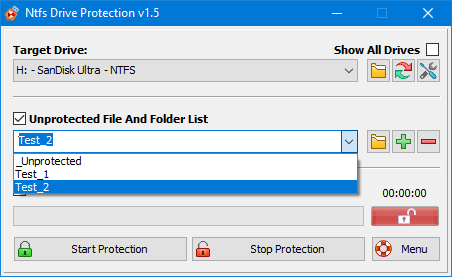
3. Click the “Start Protection” button and wait for it to complete. The length of this process varies, depending on the number of drivers, files, drive capacity, drive speed, and access speed (e.g. USB 2.0 , 3.0)

After starting the protection, you can access the removable drive’s files and folders but you can not change them nor can you create any new files or folders. If the process completed without error, a success message box is displayed.
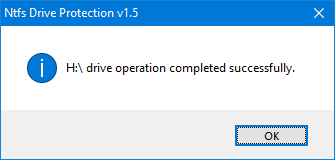
Now your removable drive is protected and a status indicator (on the right side of the progress bar) will show a white “locked” padlock on a green background.
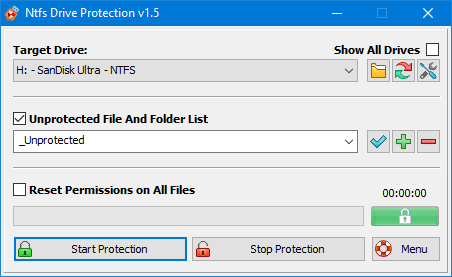
To Stop protection:
1. Run NTFS Drive Protection and select your drive (under “Target Drive”)

2. Click the “Stop Protection” button and wait for it to complete. After the process completes, a status indicator on the right side of the progress bar will show you a white “unlocked” padlock on a red background.
Drag and Drop function
Drag and Drop function simplify the Start – Stop protection for the File and Folders for example you want to add something to a protected folder just drag and drop it on the “Stop Protection” button , File/Folder Permission will change.

a) Dragging any file or folder on the “Start protection” Button will automatically revoke write permissions
b) Dragging any file or folder on the “stop Protection” button will automatically change permissions to Write protection
When drive status is protected , You can also enter the folder/File path into the box and use “Apply to Drive” button (blue tick icon) to unprotect it.
Why you should use NTFS Drive Protection:
1. It is portable freeware (no need to install it)
2. It protects your data from viruses, spyware, and other malware (it’s designed to protect your USB Drive and prevent it from spreading viruses)
3. It’s very easy to use!
Note: If you use Windows XP or Windows 2003 and can’t see the NTFS option, please unplug your removable drive and plug it in again. Formatting will delete all data on the removable drive. For more information please read the Help File.
Supported operating systems: Windows 11 , Windows 10 , Windows 8.1 , Windows 8 , Windows 7 , Windows Vista , Winsows xp – (both x86 and x64)
Supported languages: English , Bulgarian , Simplifed Chinese , Traditional Chinese , French , German , Greek , Hungarian , Italian , Japanese , Korean , Persian , Polish , Portuguese , Russian , Swedish , Spanish , Turkish , Ukrainian , Vietnamese, Dutch , Malaysian , Arabic , Slovenian , Indonesian , Hebrew , Romanian
File: DriveProtect_x64.exe │ virustotal
MD5: 329bcc6e4ef0da0f0596d0d4dd28e8f6
SHA1: b888693ebd9825ce732a3bd5e976a6cef28fd9af
File: DriveProtect.exe │ virustotal
MD5: 9a9f05243eb09368ccc182a0089f4908
SHA1: c7752e1272142db71ba1cf8b48d31b8bbfd85ea7








Is there an application to lock the exfat file in the system?
(exfat dosyasını sistemini kitlemek için bir uygulama var mı acaba ?)
You’re welcome
Thank you very much for this amazing tool.
(شكرا لكم – اداه خرافيه مهمه لكل الناس أنصح بيها وبشده لحمايه فلاشتك أو لاصحاب الصيانة)
Does it support an external hard drive 1 TB divided into 3 disks?
I activated the NTFS write protection on a USB drive and booted a WinPE from this drive. When I access the USB drive from this WinPE, I cannot add files but I can delete files. Why is the protection only partially effective in this case?
Здравствуйте. Можете добавить Fat 32?
Thank you fixed.
The translation of some languages has an error where the string "FolderList" is on the same line as the string "51".
I made the correction and took advantage and added the translation of FolderList to the pt-BR language
Web Link …
Windoesta sorunsuz kullandığımız USB belleği bu şekilde korumalı yapınca Macbookta dosya atamıyoruz bu sorunu nasıl çözeriz?
Unfortunately, exFAT doesn’t support security permissions
Hello
we need Exfat support please .
when i use it show me error message :
Drive file system is not support please convert file system to ntfs 🙁
Ntfs Drive Protection , provides protection by changing the NTFS Access permissions of the drive. NTFS access permissions are not supported on the Fat file system. To stop protection (unprotect) any folder or file individually, you can drag and drop the file or folder to the stop protection button on the program’s interface.
Web Link …
Hello, I have been using it for a long time. Will a new version be released? Could you please give Exfat fat fat32 support too . After using the application for a while, I realized that I could not access some folders even if I removed the protection. Can we fix this situation?
(Merhaba uzun zamandır kullanıyorum. Yeni sürüm çıkacak mıdır? Çünkü sadece ntfs değil mümkünse Exfat fat fat32 olursa güzel olur. Uygulamayı kullandırktan belli bir süre sonra korumayı kaldırsamda bazı klasörlere erişemediğimi farkettim.Sahiplik al diyerek ancak geri getirdiğim olabiliyor ama bu seferde klasör silinemiyor. Bu durumu düzeltebilri miyiz.)
Hi , we have noted it down , Thank you
can we expect a context menu integration for this tool ? would be much more convenient than dragging multiple times
If you can adding a Password for unlocking the drive it will be amazing.
to be sure that not anyone have this program can unlock your drive.
Hi Joe , yes you can use it from any USB device