![]()
ReIcon is portable freeware that enables you to save and restore your desktop icon layout. If you frequently change your screen resolution (e.g. to play games or use applications that require a specific resolution), you are probably familiar with the problem of your desktop icons being jumbled into a mess after you switch back to your normal resolution. ReIcon solves this problem by allowing you to save your desktop icon layout and restore it later with the click of a button (or with the right-click context menu).
ReIcon is very easy to use. Set your icons the way you like them, save the layout, then restore this layout later when the need arises.
ReIcon v2.1 – Monday 27. January 2025
1. [Fixed] – The icons in the user interface are small
2. [Fixed] – Icons not restored due to different file extension settings
3. [Added] – Column sorting function
4. [Added] – High contrast support
5. [Added] – Many improvements have been made in coding
6. [Removed] – Move to the top and drag and drop an item in the list feature (Because of No.3)
Benefits :
– Save your favorite icon layout for each resolution
– Save many different layouts
– It’s portable, no need to install anything
– Unicode support
– Easily add “Save/Restore Icon Layout” to the right-click context menu
– CMD support (at CMD, type ReIcon /? for help)
– Align icons to Grid – this allows you to snap your desktop icons to a grid, similar to Windows’ Auto-Arrange feature)
How To Use ReIcon :
Extract the ZIP to any folder and then run the program. Click the “Save Icon Layout” button to save the current desktop icon layout. Then in the list of saved layouts you will see the name of the “New Icon Layout”, its resolution, and the number of icons. To restore a saved layout, select the layout from the list and then click the “Restore Icon Layout” button.
![]()
You can also right-click the saved layout and choose “Restore” from the context menu. Yet another way is to double-click any saved layout in the list to quickly restore that layout. To delete a saved layout, either select the one you wish to remove and click the Delete button, or right click it and select Delete from the context menu.
![]()
You can add “Save/Restore icon layout” to your Desktop or My Computer right-click menu. To do so, click the Options menu and then to ‘Add Context Menu‘ , choose an appropriate option. To remove them, go to the same location, and choose “Uninstall All”.
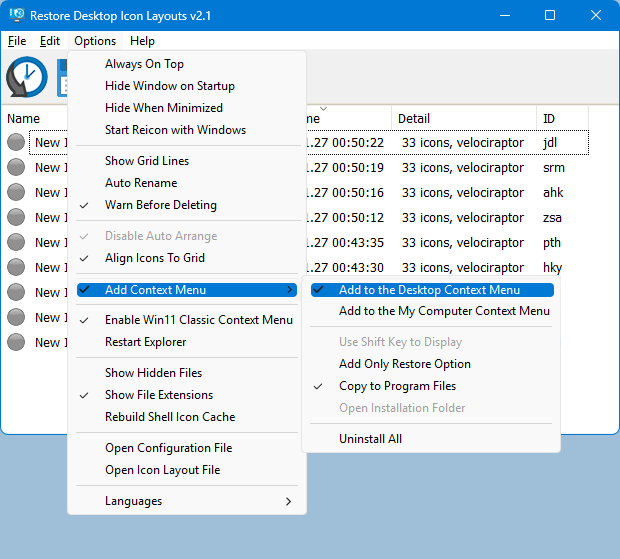
To add only the Restore option to the context menu, select it first, then select ‘Desktop’ and/or ‘My Computer’ to apply to that menu. Clicking the “Add Only Restore Option” and/or “Use Shift Key to Display” will not create context menu entries, only sub-menus. And the result :
![]()
If you wish, you can right click the ReIcon Application system tray icon and restore any Icon layout
Note 1: In ReIcon’s Options menu, if “Disable Auto-Arrange” is NOT selected (by default, it is), and the Windows desktop context menu entry ‘View –> Auto-Arrange Icons’ IS selected, then ReIcon’s ‘Restore Icon Layout’ feature may not work properly. To Stop Desktop Icons From Changing Positions after log in , restart or refresh please Untick “Auto Arrange icons” feature.
![]()
Note 2: If you have multiple monitors and these monitors have separate icon structures, after saving Icon positions layouts , Desktop context menu auto align to grid feature must not be marked, because after the restore , it causes the icons on the closed monitor to appear on the active desktop. In addition, Align Icons To Grid feature shouldn’t be selected in the program settings (under disable auto Arrange)
To automatically restore your saved desktop icon layout when you log in:
Right-click the backup you created in the ReIcon list and select ‘Add shortcut to startup folder’. This will add the shortcut to the startup folder. To remove the shortcut from the startup folder, right-click the backup in the list again and uncheck it.
Note: To start ReIcon in the tray during the user session, you must select “Start ReIcon with Windows” from the Options menu.
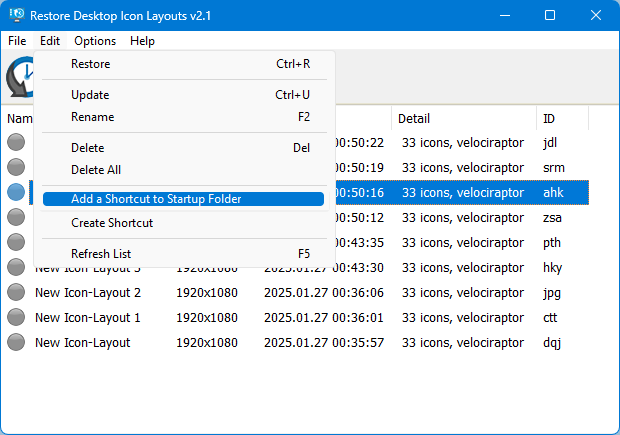
How to change Icon layout order On GUI
In this new version of ReIcon, you can change the order of saved icon layouts by clicking on the column header.
![]()
ReIcon has CMD (command line) support. The options for this are shown below :
![]()
How to backup with ID: You can use this command to overwrite an existing profile (if it already exists)
ReIcon_x64.exe /s /ID id , for example :
ReIcon_x64.exe /s /ID elq
How to restore any backup with ID:
ReIcon_x64.exe /r /ID id , for example :
ReIcon_x64.exe /r /ID elq
How to define the save path with parameter and ID (You can use any extension)
ReIcon_x64.exe /S /File D:\ID , for example :
ReIcon_x64.exe /S /File D:\abc.ini
Restore with path:
ReIcon_x64.exe /R /File D:\ID , for example :
ReIcon_x64.exe /R /File D:\abc.ini
Supported operating systems: Windows 11 , Windows 10 , Windows 8.1 , Windows 8 , Windows 7 , Windows Vista , Windows xp – (both x86 and x64)
Supported languages: English , Turkish , German , French , Polish , Hungarian , Russian , Chinese (Simplified) , Korean , Swedish , Portuguese (Brazilian) , Czech , Japanese , Spanish , Dutch (Nederlands) , Romanian , Italian , Greek , Hebrew , Lithuanian , Slovak , Vietnamese, Ukrainian
File: ReIcon_x64.exe │ Virustotal
MD5: a28f49b2c14d03be11113d1e73add435
SHA1: 15c3721fd9ca54ec684605c8299b53e89a196894
File: ReIcon.exe │ Virustotal
MD5: 0601726b3be6f0cd18bf80ccaeb0350c
SHA1: 3770550e5e532bdf537a2a83ae249748d5e7ee2d









Done very nicely !
Reicon saves and restores the positions of icons on the active desktop. If one of the screens is closed while a backup is being restored, Windows can automatically transfer the icons from the closed screen to the active desktop. Please try it out!
When you have two monitors, and they are extended, not duplicated, and they have different icons on each one, does this save the entire location of the icons on both monitors, and does restoring them put them on both monitors the way they were?
You’re welcome
Thank you very much for your careful and thorough response. I followed your instructions and successfully achieved the desired effect. The core issue was my understanding of the command “ReIcon_x64.exe /S /ID 25.” 25 can be replaced with another number. This command solved the problem I encountered previously where saving would overwrite the previous backup record. I used the “.bat” format to automatically back up the files at a certain interval. “O” Thank you very much “O”
(非常非常的感谢您仔细认真的回复。我按照您的指引已经成功的实现了我想要的效果。核心问题就在于对“ReIcon_x64.exe /S /ID 25”这条命令的理解,25可以更换为其他数字,这条命令能解决我之前遇到的保存后会覆盖掉之前的备份记录的问题。我通过“.bat”的形式,实现了每间隔一定的时间自动备份一次^O^非常感谢您^O^)
The /S parameter always overwrites the last backup.
ReIcon_x64.exe /S
If you use a parameter like /S /ID 25, the 25th backup will be overwritten. This means the 25th backup will be updated sequentially. You can specify the number of backups to be taken instead of 25.
ReIcon_x64.exe /S /ID 25
You can create tasks at any desired interval with scheduled tasks.
taskschd.msc
If you use scheduled tasks, the program won’t run continuously in the background, so it won’t consume system resources.
We’ve noted your request.
(/S 参数会始终覆盖最后一次备份。
ReIcon_x64.exe /S
如果你使用类似 /S /ID 25 的参数,第 25 次备份将被覆盖。这意味着第 25 次备份将按顺序更新。你可以指定要创建的备份数量,而不是 25。
ReIcon_x64.exe /S /ID 25
您可以通过计划任务在任何所需间隔创建任务。
taskschd.msc
如果您使用计划任务,程序不会在后台持续运行,因此不会消耗系统资源。
我们已记录您的请求)
I understand everything you’ve told me, but it doesn’t meet my needs. Otherwise, I wouldn’t have taken the time to leave a message. The need for desktop layout backups isn’t just about booting up and shutting down the computer. When the computer is turned on and used all day, the desktop layout changes multiple times during that period. Users need to back up multiple times to address situations where desktop icons become disorganized and they need to try different backup layouts for restoration. The DesktopOK software already has an automatic backup feature that backs up at regular intervals, but it causes temporary lag during the backup process. Additionally, that software isn’t just for desktop layout backups—it also includes a bunch of other unnecessary features. That’s why I’m now considering switching to ReIcon. However, ReIcon doesn’t have an automatic backup feature, nor does it allow users to customize how often automatic backups occur. The commands provided by the software are quite puzzling. When using command-line automatic backups, whether I back up 3 times or 5 times, it always overwrites the existing backup, making it impossible to create different backup records within the software. This causes significant issues during restoration. I would prefer to directly select which backup to restore in the software window, as it would be more convenient than manually opening the backup data. However, this functionality is currently unavailable. I hope this can be improved, even if it means paying for the software, as this feature is essential.
您告诉我的这些我都已经了解,但是满足不了需求呀,不然我也不会跑来留言了。桌面布局的备份需求,不仅是在开机关机的时候有,电脑一开机用一整天,期间桌面的布局会发生很多次变化,用户需要备份多次,以应对在出现桌面图标混乱的时候尝试不同的备份布局还原。DesktopOK那个软件是已经有自动间隔一段时间备份这个功能,但是由于那款软件备份的时候会导致短暂卡顿,以及那款软件不仅仅是用来解决桌面布局备份,还搞了一堆其他的没有用的功能,所以我现在是想转向ReIcon。但是ReIcon没有自动备份功能,也没有用户自定义各多久自动备份一次的功能。软件给提供的那些命令我尝试过之后感觉非常的匪夷所思,命令行自动备份,不论是我备份3次还是5次,他都是覆盖类型的备份,无法在软件端产生不同的备份记录,这给恢复的时候带来很大的麻烦。我直接在软件窗口点选恢复哪一条,总比我去打开备份的数据方便得多,但是目前实现不了呀!希望能有所改进,哪怕软件付费都没关系,但是需要这样的功能。
From the Options menu, select the following options:
Start Icon with Windows.
Hide Window on Startup.
Hide when minimized.
This will ensure that Reicon always runs in the tray.
It will automatically back up to the off ID when you shut down the system.
You can also create scheduled tasks using Reicon’s parameters.
(从 “选项 ”菜单中选择以下选项:
与 Windows 一起启动图标。
启动时隐藏窗口。
最小化时隐藏。
这将确保 Reicon 始终在托盘中运行。
当你关闭系统时,它会自动备份到关闭 ID。
您还可以使用 Reicon 的参数创建计划任务)
It is strongly recommended to add a feature: allowing users to choose to automatically back up the layout when the desktop icons change. And allow users to choose the time interval for automatic backup.
(强烈建议增加一项功能:允许用户选择在桌面图标发生变化的时候,自动备份布局。以及允许用户选择自动备份的时间间隔)。
We have noted it down. Thanks
Currently, my backup process creates a shortcut that passes parameters to achieve manual, on-demand backups. However, with this approach, the program provides no notification or indication when the backup is successful, which means I have to open the GUI interface to confirm whether the backup was completed successfully.
Suggested feature: After a successful command-line backup, display a pop-up notification in the bottom-right corner showing that the backup was successful, and then terminate the entire process after displaying the notification
Understood, so the number after ID is the backup count. I thought it was an alias. Thank you! Looking forward to the simultaneous screenshot saving feature.
Hi, You can specify the number of backups when using the command prompt. For example, if you want nine backups to be taken, you can use the following parameter:
ReIcon_x64.exe /S /ID 9
If the number of backups is less than nine, a new backup will be created. If the number of backups is nine or more, existing backups will be overwritten. Of course, you can specify the number of backups yourself.
We have noted your request to automatically save a screenshot of the desktop layout.