
When you connect to a Ethernet or wired network for the first time, Windows automatically creates a network profile and assigns generic names like Network 1, Network 2, etc. finally stores it on your computer as a known network. A wireless network profile will use the SSID of the wireless network (ex: router) . Some users and administrators may dislike the non-descriptive network connections names and want to rename , delete or clear redundant network profiles (names). After Windows 7 , Microsoft removed Netork Profile rename option therefore you will not find any option whatsoever in the Settings app or Control Panel to change the network name. It is still possible to edit network profile names to make them more descriptive but the only effective way to Rename or remove the connections in Windows 11, Windows 10 and Windows 8 is by using the registry editor. (valid in all Windows versions)
What is New (Thursday, September 28, 2023)
1.[FIXED] – Deleted network profile leaves leftover in a registry key
2.[FIXED] – Can’t upper/lower letter in renaming
3.[ADDED] – Multiple selection feature in the List with Ctrl key
4.[ADDED] – x64 version
5.[ADDED] – High contrast support
6.[ADDED] – Manage Known Networks has been added (Under the menu button)
7.[ADDED] – Some code Improvements
How to Change the Active Network Profile Name
You can check the current name in the Network and Sharing Center on Windows , press the Windows + R keys to open the Run dialog, type one of the following commands and press Enter.
control.exe /name Microsoft.NetworkAndSharingCenter
explorer.exe shell:::{8E908FC9-BECC-40f6-915B-F4CA0E70D03D}
The name of the network is displayed at the very top of the page.

Windows Users have three main options to change a network name ;
1. Using Local Security Policy (It is only available in professional versions of Windows)
2. Using the Windows Registry
3. Using Network Profile Name Changer which is a Portable freeware
Delete / Rename Network Connections In Windows by using Registry
Go to the following key
HKEY_LOCAL_MACHINE\SOFTWARE\Microsoft\Windows NT\CurrentVersion\NetworkList\Profiles
The Profiles folder will provide a list of all the network connections with a unique ID , Each network location is represented by a subfolder therefore you need to click on each to check the ProfileName until you find the network name that you want to change. To rename a network location, click on the corresponding subfolder and edit the key named ProfileName. Input the new name for the network location. You can also delete individual subfolders to remove Network connections.
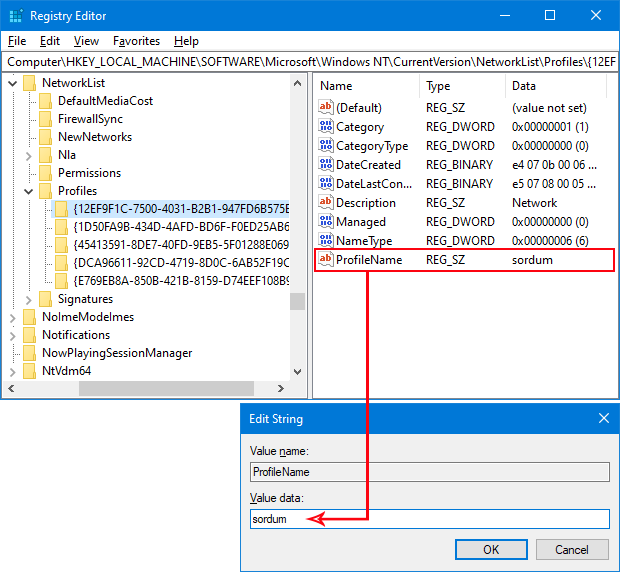
Using Network Profile Name Changer to Delete / Rename Network Connections
Registry way is not Straightforward for Novice Windows users , to simplify the whole Process you can use Network Profile Name Changer.
1. After download and unzipping , run the program , It will list all you Network Profiles
2. Choose one of the Network Profile then use Rename or Delete button

You can also right click any network profile and perform the same action from the context menu or double click any of the listed Item to rename it.

With the context menu, you can rename any network Profile, change a Network Profile from Public to Private or vice versa, open a network Profile registry key or delete a network Profile easily.
Note: If you delete all Network profiles or if the profile you have edited, cannot be recognized by the system, turn off the adapter you connect to the internet and turn it on again, or disconnect and reconnect to the internet, the problem will be solved.
Supported languages: English ,Turkish , German , Hungarian , Polish , Bulgarian , French , Korean , Brazilian (Portuguese) , Russian , Japanese , Italian , Arabic , Chinese (Simplified) , Swedish , Romanian , Greek , Spanish , Danish , Dutch (Nederlands)
Supported operating systems: Windows 11 , Windows 10 , Windows 8.1 , Windows 8 , Windows 7 (x86 & x64) , Vista
File: NetPnc_x64.exe │ Virustotal
MD5: db0f223584c85edd6f0f12cfd0375fcb
SHA1: f72832558afd4de2437ed88d43ee901dbe8c765b
File: NetPnc.exe │ Virustotal
MD5: 90b5d3a5daadade73a2922ff3fa428de
SHA1: 29343856c961fbae2a2148efa92ae0e0094ed1b2






Hello.
It will help if when editing the profile to be able to set a static ip (gateway, dns, subnetmask) for that profile.
Thank you as always, your programs and updates
are very much appreciated.
Please enlarge the window and set window free to set window size.
رفع مشکلات اتصال فیلتر شکن
Is it possible to add the selection of multiple entries for deleting? At the moment I have to selevz them one by one
Web Link …
Hello! Nice software! I like tools that can be used to repair and adjust things, I’ve had problems with network naming before, it’s useful to be able to give better names to them. I have a feature suggestion. Some operating systems (win10,11) for some people seem to have the option to select the network profile type (eg. private/public/work) _missing_ from the obvious places on the GUI where you would find it for wired networks – it seems it’s instead set under ‘manage known networks’ for all wifi connections, and isn’t available to be changed elsewhere in the gui as one would find the settings for ethernet. Anyway, given that your app is working in the same registry key, it would be possible to adjust the app to include changing the network category, in case Microsoft continue to make OS GUI changes to suit touchscreen users. Here’s a couple of links to detail on that. Mentioning as it might be complementary to what you made already, even though it’s easy enough to change via powershell or registry edits.
Web Link …
Web Link …
protect the service can be easily stoped and deleted using simple poershell command:
Stop-Service -Name "_DNS_LOCK"
sc.exe delete "_DNS_LOCK"
i use ServiceSecurityEditor.exe tool to change the permission for admin and others to only read & Start.
Thanks for this great app.
Would also really like to be able to change name of network adapters also 🙂 Keep up the good work
No not rename. Feature Request: Ability to find & go to all the Network path location’s where they are located in the System Network & Registry, with a Right Click.
Hi , Do you mean rename by right click ?
Feature Request: Network Profile Names, Right Click to Path. Virgin Windows like to create a Network 2, with a Network [no name].
Thanks for your comment we have noted it down
Brilliant! It would be good if it had a silent command, something similar to… .. NetPnc.exe / rename Red% Username%… .. Example result: “Red Juan”.
(Genial! Seria bueno que tuviera un comando silencioso, algo similar a ….. NetPnc.exe /rename Red %Username%….. Resultado ejemplo: "Red Juan".)
Saludos!