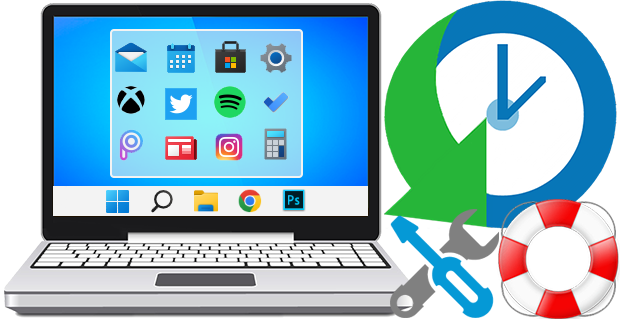
The Windows 11 And Windows 10 Start Menus lets you pin apps so that they are easier to access. You can group them together and manage the size of the tiles as well as the width of the Start Menu. Whether you love tiles or not, you can find ways to customize and work them so it’s easier to access your favorite apps. You can resize your tiles, pin and unpin them on the Start menu or Start screen. After devoting so much time arranging tiles on the Start menu, it would be annoying if something were to happen to it , a registry corruption , a new application installation or a bad update can rearrange or delete the tiles on the Start menu. To avoid such a situation you can Back Up And Restore The Start Menu Layout In Windows 10. This can be also handy if you do not want to have to setup your Start menu layout from scratch again. Say after a clean install of Windows 10.
Backup Start Menu Layout v1.6 – (Thursday, September 22, 2022)
[Fixed] – Error: Reg file could not be created
[Added] – Some code Improvements
Windows 11 Start Menu

Windows 10 start Menu
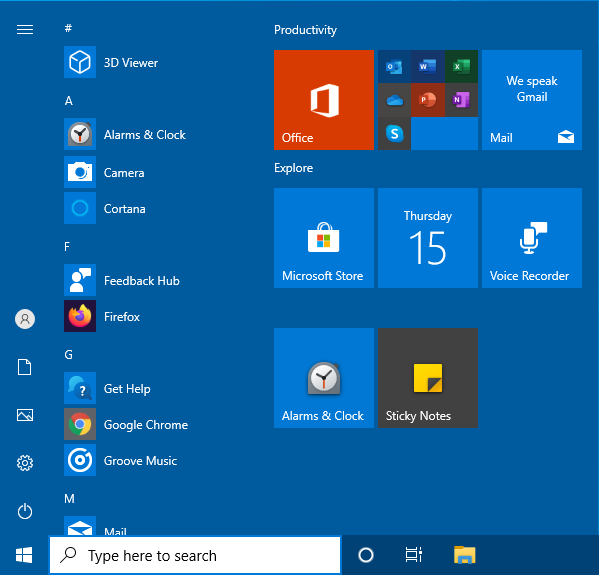
Backup and Restore Start Menu Layout in Windows 11 and Windows 10
Backup Start menu layout is a very simple portable freeware Application to backup and restore Windows 10 start menu layout. Extract the downloaded ZIP file and run Appropriate .exe file (x64 or x86)

1. To backup Windows 10 start menu layout use the second icon (Diskette Icon) , an input will appear in the Program interface.
2. If you select the backup entry and use the first icon You can restore the saved windows 10 start menu layout. you can also double click on it
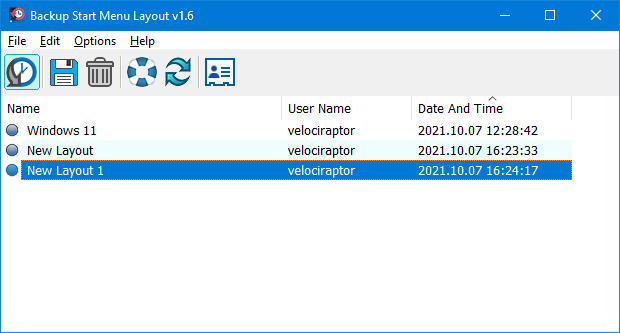
How to reset Start Menu Layout in Windows 11 and Windows 10
If your Start Menu has gotten overly cluttered, or want to restore the tiles that you’ve unpinned from Start Menu just use Backup Start menu layout v1.1 Reset start menu layout feture. It will reset your start menu layout back to it’s default configuration. To do that Just click the Lifesaver icon or Use File – Reset Star Menu Layout

You can delete any backup with Trash can button. To see all the supported command line parameters , use the File – Command Line Info feature
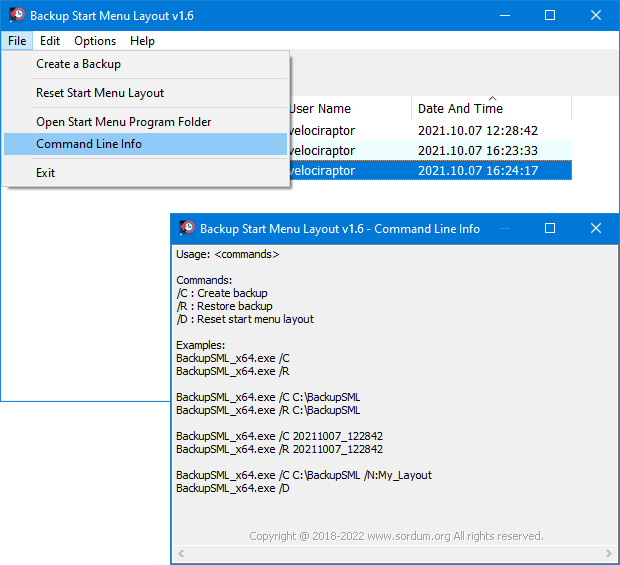
Supported operating systems: Windows 11 and Windows 10 (x64 – x86)
Supported languages: English, Turkish, German, Italian, French , Korean , Portuguese (Brasil) , Chinese (Simplified) , Polish , Spanish , Greek , Dutch (Nederlands), Russian , Hungarian , Swedish , Japanese , Romanian , Vietnamese , Arabic , Ukrainian , Bulgarian
File: BackupSML_x64.exe │ Virustotal
MD5: 77fa52f4cbad30e4024a0b461a7a9549
SHA1: 1b365f357322802838c26a63c2a7be62a71984be
File: BackupSML.exe │ Virustotal
MD5: 13c037ad27faaadcbd4c89f8df80a23b
SHA1: 92709c07f1158a8625e95290abc23f3da9ae1ce8






Hi, We are not sure, but the system may have detected the changes too late.
The restore operation in the program’s parameter and the restore operation from the interface are the same.
There is no difference that could cause this problem.
Hello, your tool is great!
However, I have recently encountered a problem, I used Microsoft’s packaging tool sysprep 3.14 to package my system, and when I entered the desktop, I invoked your program to restore the menu to the start menu tile style that I had set up during the review phase of the packaging, I used the command line parameters you provided to execute the program to restore the start menu, but the program didn’t run successfully, then I ran it manually on the desktop but it succeeded, and I checked the command line text in my I checked the command line text in my unanswered file and there is no error. I wonder if you can answer this question?
(您好,您的这个工具非常棒!
但我最近遇到一个问题,我用微软的封装工具sysprep3.14封装系统,在进桌面时调用您的这个程序恢复菜单为我在封装审核阶段时设定好的开始菜单磁贴样式,我使用了您提供的命令行参数执行程序恢复开始菜单,但程序没有运行成功,随后我手动在桌面运行却成功了,我检查了我的无人应答文件里的命令行文本也没有出错。不知道您能否解答这个问题呢)
Thank you Nice contents, I was looking for a window desktop layout different folders and files in a different tiles, would be nice to see that in future on your site
Hi, 23H2 is still a beta system, we need to wait for the final version, but we have noted it down.
With 23H2, the start menu right bottom folder icons did not come back after the restore.
(23H2 ile birlikte, geri yükleme sırasında start menu sağ alt klasör ikonları geri gelmedi.)
Hi, We have tested it on many different versions of Windows. What is your version of Windows? You can find out your Windows version by opening the Run dialog box with Win+R and using the Winver? command.
Well, I’ve tried this app out and it shows backups. But when I need to restore prior backup nothing happens.
I know I should have it, but I didnt think of searching for this tool, but again, you SORDUM put out great tool that I will not forget about!
Could you add either a tab or folder format, such that when an icon is clicked it opens a tab or folder showing several icons which can be chosen to relate to each other.
I often find that I have several programs that I would like to group together and the coventional pinboard gets cluttered. I have several browsers, several pdf tools, also photo and editing tools which would sit best in groups but with each group behind one icon, to make finding and selection tidy. More like a GUI interface rather than using windows listing feature which is alphabetic.
its not working with folders in win11 2h22
ok for windows 11 2022 start menu with folders? thank you
Hmm. This is mostly for W10 it seems. I guess not much can be done with the horrible START MENU in W11. Maybe after the next major release/update of W11?
Thanks for the feedback and your comment Randy.
Indeed! I posted that before I grabbed the Sept 22nd update. I can confirm it’s working well!
Thanks again for the ongoing updates – this app saves me a TON of time whenever I get a new machine ready!