
The registry is the heart of the Windows operating system. Modifying it is not easy, but is sometimes necessary. You might wish to make a customization, repair a registry key, or employ a new registry trick you’ve learned. Registry Key Jumper (RKJ) simplifies the navigation of the Windows registry. It is portable (no installation needed), and free.
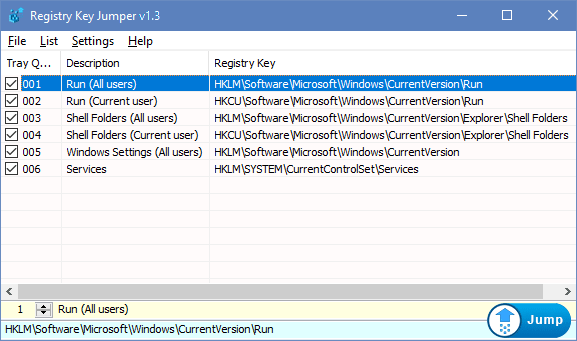
Registry Key Jumper v1.3 (Saturday, 18. May 2019)
[Fixed] – Registry key Jumper creates blank key entries in the Tray Quick Jump Menu
[Fixed] – File -> Export As Html List doesn’t work on Google chrome
[Fixed] – Some minor improvement on Options menu codes
How To Use It:
Extract the downloaded ZIP file to the folder of your choice, and then run RegJump.exe. Select any registry key (no need to copy it, just select it) and press Ctrl+Alt+X. The registry key location will be opened automatically. If you copy any text that includes a registry key, RKJ will automatically eliminate the text and open the key location.
Example: Open RKJ, then copy the following registry key and click the Jump button in the RKJ window:
[HKEY_CURRENT_USER\Software\Microsoft\Windows\CurrentVersion\Run]
As you see, RKJ opens the Windows registry and jumps directly to that key. Very handy!
With RKJ open, copy the following text (everything between the quotes) and press Ctrl+Alt+X on your keyboard:
“the quick brown fox jumps over the lazy dog SOFTWARE\Microsoft\Windows\CurrentVersion\Run”
Notice how RKJ ignores the irrelevant text, sees the key and opens the registry and jumps you directly to that key.
1. RKJ can save your favorite keys to a list. You can add or delete a key from the list by right-clicking on the key.

2. You can also import or export your list of keys quite easily. To import, click on File and choose “Import List”. To export your list, click on “Export List”. To export as HTML, click “Export as HTML”.
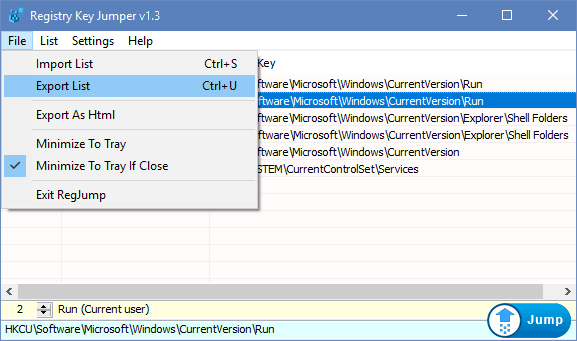
3. The List menu allows you to search for a key, jump to a key, delete duplicate keys, or create a desktop shortcut to jump directly to that key

4. The Settings menu lets you set “Always On Top”, “Hide Window on Startup”, or add a context menu to the Desktop or My Computer.

5. The Options submenu is found in the Settings menu. In Options you can change the Jump hotkey, or change the location of regedit.exe (or a custom registry editor). Be sure to click “Apply Options” to confirm your changes

6. You can right click Registry Key Jumper’s system tray icon to see the following options:

If you need a freeware tool to help you quickly jump to any registry key, you will love Registry Key Jumper!
Supported systems: Windows 11 , Windows 10 , Windows 8.1 , Windows 8 , Windows 7 , Windows Vista , Windows Xp – (both x86 and x64)
Supported languages: English , Turkish , German , Swedish , Persian , Polish , Greek , Português (Brasil), Korean , Russian , Vietnamese , Hungarian , French , Slovenian , Indonesian , Arabic , Japanese , Hebrew , Chinese (Traditional) , Chinese (Simplified) , Italian , Dutch (Nederlands) , Romanian
File: RegJump_x64.exe │ Virus Total Report
MD5: 22f16f6e48127bc445f055bedc9dbd86
SHA1: 1c6c3ec4726cbcfd1daf50bc8de29dd422a09f90
File: RegJump.exe │ Virus Total Report
MD5: a899a816c6e7cd050147e21e917c3f8a
SHA1: 79d864f79a961c2b47ffb1fa8533a89605af0256








ótimo programa de voçês
Gracias poe el programa agradeceria el idioma español
Thank you , Russian language part fixed
русский язык не работает, но если исправить пропущенный знак в секции [Language_Russian] файла RegJump.ini, то работает. Было так – “Language_Russian]”, надо так “[Language_Russian]”
Thank you God, thank you for this good and varied applications. I hope you will always be stable and successful.
Hoping for better days …
Thanks for the tip, Registry Workshop looks very promising!
Maybe you should try another software like Registry Workshop , We can try to do something next version.
Hi!
I am having trouble making ‘Registry Key Jumper’ work with ‘O&O RegEditor’ (http://www.oo-software.com/en/products/ooregeditor).
The problem is, the ‘Window Class Name’ for ‘O&O RegEditor’ changes every time it is started. E.g.
Afx:0000000140000000:b:0000000000010003:0000000000000006:0000000010B70BC1
Afx:0000000140000000:b:0000000000010003:0000000000000006:0000000000100E2F
etc.
Would it be possible to match only the beginning of the ‘Window Class Name’ or use a wildcard? E.g.
Afx:0000000140000000:b:0000000000010003:0000000000000006:*
Thanks!
French language added , thank you
Registry Key Jumper v1.1 – Translation (French)
[Language_French_Français]
;LCID Hex Codes=http://msdn.microsoft.com/en-us/goglobal/bb964664
LangCode=”040c,080c,2c0c,0c0c,1c09,300c,140c,180c,280c,100c”
01=”HT”
02=”Lancement rapide”
03=”Description”
….
@velociraptor
Great, very good news!!!
The same (“stealth” mode) also applies to other your useful software?
Many thanks
Hi Rudy , the keys are necessary for the “export as Html” feature ,if you don’t want to use it you can open RegJump.ini with a text Editor and change the “AddUrlReg=” value from 1 (one) to 0 (Zero) then you can use it as “stealth” (Of course you should do it before you run the Registry Key Jumper)
Thanks for your Comment
Hi.
Thanks for the program.
Could you make It really portable (I mean “stealth” portable)? Now it writes to Registry:
HKEY_CLASSES_ROOT\regjump\
(Default) REG_SZ URL: Registry Jump protocol
URL Protocol REG_SZ
HKEY_CLASSES_ROOT\regjump\DefaultIcon\
(Default) REG_SZ C:\(TCM)\Apps\Sys\(REGISTRY)\Registry_Key_Jumper\RegJump_x64.exe
HKEY_CLASSES_ROOT\regjump\shell\
HKEY_CLASSES_ROOT\regjump\shell\open\
HKEY_CLASSES_ROOT\regjump\shell\open\command\
(Default) REG_SZ C:\(TCM)\Apps\Sys\(REGISTRY)\Registry_Key_Jumper\RegJump_x64.exe “%1” add
HKEY_LOCAL_MACHINE\SOFTWARE\Classes\regjump\
(Default) REG_SZ URL: Registry Jump protocol
URL Protocol REG_SZ
HKEY_LOCAL_MACHINE\SOFTWARE\Classes\regjump\DefaultIcon\
(Default) REG_SZ C:\(TCM)\Apps\Sys\(REGISTRY)\Registry_Key_Jumper\RegJump_x64.exe
HKEY_LOCAL_MACHINE\SOFTWARE\Classes\regjump\shell\
HKEY_LOCAL_MACHINE\SOFTWARE\Classes\regjump\shell\open\
HKEY_LOCAL_MACHINE\SOFTWARE\Classes\regjump\shell\open\command\
(Default) REG_SZ C:\(TCM)\Apps\Sys\(REGISTRY)\Registry_Key_Jumper\RegJump_x64.exe “%1”
Many Thanks
you’re welcome Åke Engelbrektson ,
Note: with Registry Key Jumper v1.0 You don’t have to copy a Registry key , just select it and use Ctrl + Alt + X combination
to Add “Registry Key Jumper” to the Context Menu just use the RegJump_Bonus.exe new added into the download folder
Thanks! The argument /s workes just fine… and I’m happy again. 🙂
we removed RegOpenKey because:
1.We have discovered a few important BUGs , 2.There was a False positive issues , 3.It was difficult to add new features
Registry Key Jumper include all the features of the RegOpenKey plus we have fixed some Bugs and added many features , Try to use that methode:
1. In Program files create a new folder , folder name : RegKeyJump
2. use following registry hack:
Windows Registry Editor Version 5.00
[HKEY_CLASSES_ROOT\Directory\Background\shell\RegKeyJump]
“MUIVerb”=”RegJump”
“Icon”=”C:\\Program Files\\RegKeyJump\\RegJump.exe”
“Position”=””
[HKEY_CLASSES_ROOT\Directory\Background\shell\RegKeyJump\command]
@=”C:\\Program Files\\RegKeyJump\\RegJump.exe /s”
This app is very nice, but I must say I’m not so pleased about removing RegOpenKey. That is probably my most important tool in my daily registry hacking. I use it with an desktop context menu entry that makes my registry navigation very fast. Please put RegOpenKey back online, and let us have both of these excelent apps.
About the context menu entry? I put the RegOpenKey folder in my Program Files directory and use this registry hack, to make the context menu appear.
[code]Windows Registry Editor Version 5.00
[HKEY_CLASSES_ROOT\Directory\Background\shell\RegOpenKey]
“MUIVerb”=”RegOpenKey”
“Icon”=”C:\\Program Files\\RegOpenKey\\RegOpenKey.exe”
“Position”=””
[HKEY_CLASSES_ROOT\Directory\Background\shell\RegOpenKey\command]
@=”C:\\Program Files\\RegOpenKey\\RegOpenKey.exe”[/code]
I also have a website post on this matter… I hope you will excuse that it is in Swedish.
http://registerhack.se/context7.html#kontextregopenkey
//eson